Canvas is the GCPS online learning management system. Teachers will use Canvas to post course lessons, assignments, quizzes, discussions, and much more.
Parents can create an account in order to view the resources and activities posted in their child’s courses that are available on Canvas. You can access our Canvas by using a browser on a computer, or by installing the Canvas Parent app on your mobile device.
With Canvas, observers can:
Read announcements, view the calendar, and see the course syllabus.
Access a list of assignments with due dates.
View the instructional content in the course.
See your child's assignments, but not his/her discussion posts
See if your child has submitted an assignment
View your child’s scores on assignments in Canvas.
Use the Inbox to contact the teacher.
Set up notifications to get emails or texts for announcements, assignments, etc.
The directions below will walk you through account creation and pairing.
Step 1 | Observer Account Creation
Use the Canvas Parent app or this link: https://goochlandschools.instructure.com/login/canvas
At the log in screen, click the option in the upper right corner titled “Parent of a Canvas User? Click Here For an Account”
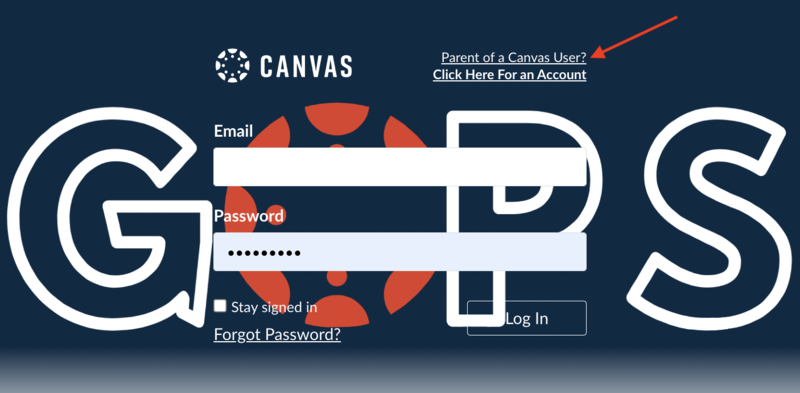
When you select the option to create your own account, you will be presented with a parent signup screen where you enter your information. To finish the process, your child needs to generate a “Student Pairing Code” from their account to provide to you.
Step 2 | Student Pairing Codes
Your child will first need to open their Canvas Student app and go to their Settings. In their settings, there will be a button called “Pair with Observer” which will prompt a QR code and a Pairing Code to display. This code is temporary and will reset after a period of time.
The video below shows how a Student using an iPad will find the Pairing Code.

